Solution for “Failed to Establish Connection to the Server. Kindly restart the Emsigner” for GST Digital Signature (DSC) Updation Process for Mozilla Firefox, Google Chrome and Internet Explorer (IE) Browser users at https://127.0.0.1:1585….
Good and service tax (GST) has introduced by Indian government recently. It is has replaced all indirect taxes and everybody is running to follow the newly decided provisions and software regarding GST. ‘EmSigner’ is an utility used for DSC (Digital Signature) Registration. During a smooth working of process unexpected error proves irritating which not only waste your time but also efforts. ‘Failed to Establish Connection to the Server’ is a common error most of the people faced during a process of Digital Signature Certificate registration time.
It makes your simple process troublesome and time consuming. To solve this problem here, we are presenting few solutions suitable for two types of the browsers which are ‘Firefox’ and ‘Chrome’.
Solution on Failed to Establish Connection to the Server. Kindly restart the Emsigner for GST Digital Signature (DSC)
In India, you have to use existing digital platforms to be able to access government services. Thus, you are able to get easier and quicker delivery. In order to get GST services, you should first register under GST. Let’s have a look at the solution to ‘Failed to Establish Connection to the Server Kindly restart the Emsigner.’
There are two effective solutions available to get over of this irritating error named Failed to establish connection to the server.
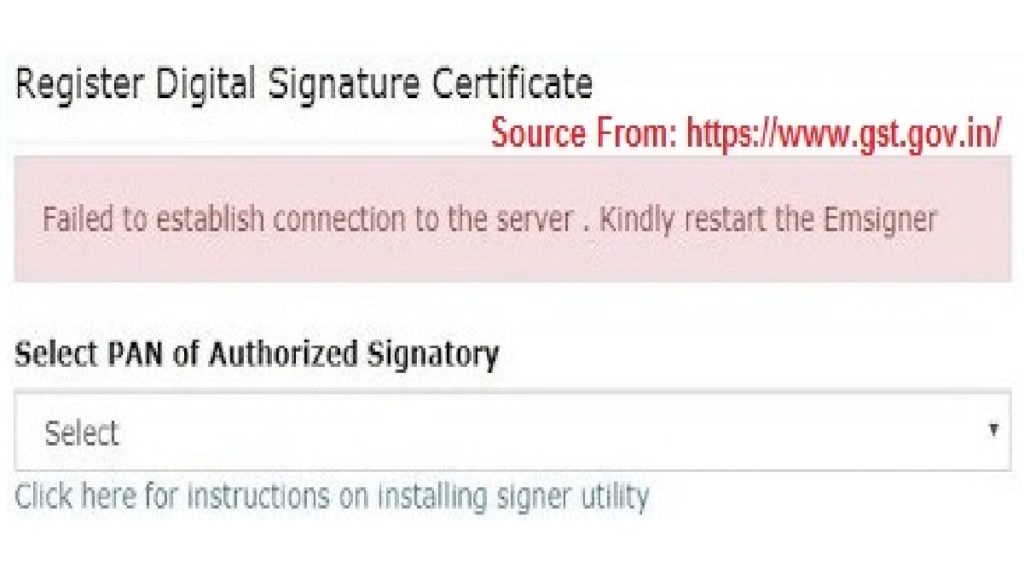
What’s the solution?
Let’s have a look at some steps to solve the connection error issue.
- Check whether your Mozilla Firefox or Google Chrome or JavaScript is the latest version
- Check whether your DSC is registered with USB token plugged in
- Now restart the Emsigner
Failed to Establish Connection to the Server Solution for chrome browser
If you are using chrome browser and facing issue related to the Failed to Establish Connection to the Server then follow these steps.
- Choose the option ‘Setting’ present on the upper right side of a page
- Click to the option ‘Content setting’ from the provided option
- Select the option ‘Manage exceptions’ from available option
- Add https://127.0.0.1:1585 in a provided space
- Close Chrome browser as well as the utility Emsigner
- Restart the browser with the option ‘Run as administrator’
- Open a portal Emsigner and login to the ‘gst.gov.in’ and try again, you can experience error free working.
Failed to Establish Connection to the Server. Kindly restart the Emsigner Solution for a browser Firefox
If you are working on a browser ‘Firefox’ and facing the similar problem then you can follow these few steps to get rid of this issue
- Go to the ‘Options’ available in the upper right side corner
- Choose the option ‘Security’ provided on the left side
- Click to the option ‘Exceptions’ available under a name ‘General’ and you will presented with the blank box with a name ‘Address of the website’
- Input https://127.0.0.1:1585 in available space and click to a button ‘Allow’ and save changes
- Close the browser ‘Firefox’ as well as ‘Emsigner’
- Restart a browser with the option ‘Run as Administrator’
- Visit a portal ‘Emsigner’ and login to the ‘gst.gov.in’, you can experience error free working
For Internet Explorer (IE) users also follow the same as above procedure to solve the Server Error to your DSC Updation. For GST Registration it is necessary to make DSC registration or Digital Signature Registration of the authorized signatory registration first. It is useful for a purpose of verification. This is a reason DSC registration is necessary to get registered over GST and filling the returns of GST.
Above mentioned are some useful tricks to solve a problem of error ‘Failed to Establish Connection to the Server’ which may prove useful to get rid of it permanently. To know more solutions on GST Registration or DSC Updation Errors go via GST Tutorial https://tutorial.gst.gov.in
How to Resolve Failed to Establish Connection to the Server Kindly restart the Emsigner?
How to solve Failed to Establish Connection to the Server Kindly restart the Emsigner?
First of all connect the USB token to your PC / Laptop. Then install the DSC related software like epass 2003, safenet etc. Then once restart your PC / Laptop. Install the emsigner software also. After that open Mozilla Firefox. Open this URL: https://127.0.0.1:1585/. After that an error will be occur. Click on Advance options then click on ‘Get Certificate’ authorize it.
How to Register Digital Signature Certificate in GST portal?
DSC registration can be carried out via a DSC service provider known as Emsigner. Emsigner is offered in various versions for various sites. For example, version 2.6 is offered for the GST portal. The problem is that the Emsigner error shows up when someone tries to use the GST portal.