https://127.0.0.1:1585 or 2095 or 2568 or 2868 or 4587 – “Failed to Establish Connection to the Server Kindly restart the Emsigner” for Chrome, Mozilla, Internet Explorer….
Goods and Service Tax [GST] is among those newly introduced platforms that has made service delivery easier. For one to get GST services, the first step is to register under GST. In this article we can see solution on “Failed to Establish Connection to the Server Kindly restart the Emsigner” at https://127.0.0.1:1585.
What is “Failed to establish connection to the server error”?
Failed to Establish Connection to the Server Kindly restart the Emsigner at https://127.0.0.1:1585 Due to “Failed to Connected to Server, Kindly Restart the Emsigner” error, many taxpayers are finding it tough to complete the registration. This error continues to show up even after going through the steps involved. To register in GST, you need a Digital Signature Certificate of the signatory, which has arrived in the place of manual signature.
Important Note: There are so many ports or many alternates are working for Emsigner. Mostly 1585 is working well. So 1st try it. Here it is
- https://127.0.0.1:1585
- https://127.0.0.1:2095
- https://127.0.0.1:2568
- https://127.0.0.1:2868
- https://127.0.0.1:4587
After the Successful installation of Emsigner software mostly ‘1585’ is the default allocated in that application.
Failed to Establish Connection to the Server Kindly restart the Emsigner at https://127.0.0.1:1585
The registration, though simple has become a challenge with many taxpayers as “Failed to Connected to Server, Kindly Restart the Emsigner”. This error keeps appearing even after going through all the registration steps. Registering in GST requires Digital Signature Certificate.
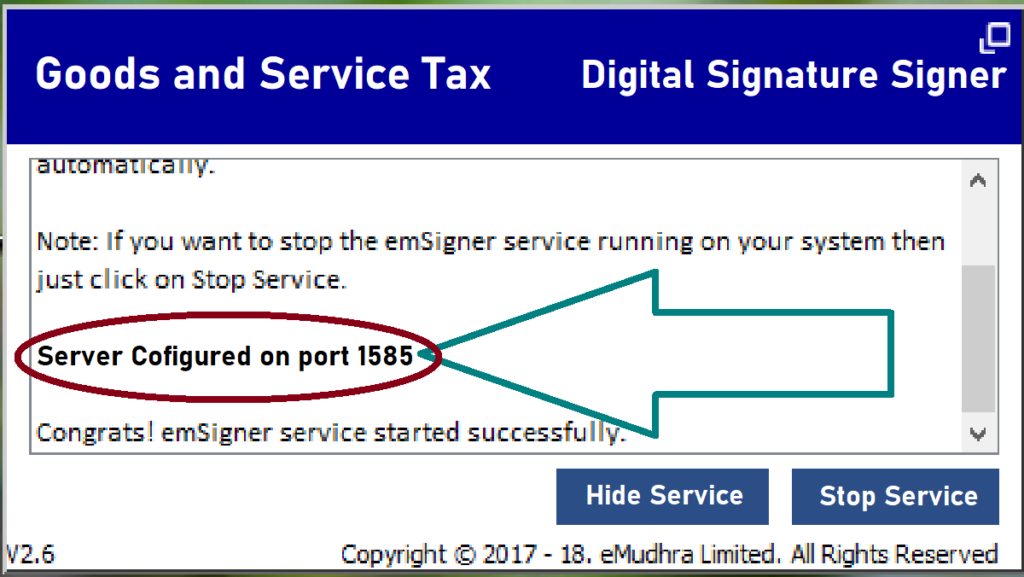
DSC registration is done through a DSC service provider by the name Emsigner. Emsigner is in different versions for different websites like version 2.6 which is available on the GST portal.
Solution
Here are steps that will help you while trying to fix the connection error problem. Please note that every step is important and should not be bypassed as the problem will not be fixed if one is bypassed.
Solution for Mozilla Firefox Browser Users:
If you are using the Firefox application, please follow the below steps:-
- Open Options
- Click security which appears on the left of the panel on the screen
- Click exceptions
- Key in the ip address https://127.0.0.1:1585
- Click on Advanced. And then hit on ‘Confirm Security Exception’
- Close Emsigner together with the browser and restart with the ‘run as admin’
- Now try again login in to GST portal.
If all the above steps are followed, you should be able to clear the error and access your GST account.
Solution For Google Chrome Browser:
For chrome application users, kindly restart the Emsigner then follow the below steps to fix the problem:-
- Go to settings and click open
- On the left click security
- Click exceptions and key in https://127.0.0.1:1585 which is the latest version and change the status to” allow”
- Close the Emsigner and the browser then restart with ‘run as admin’.
- Login to GST portal and try establishing the connection.
For Internet Explorer (IE) users can also use the above steps to solve the error. GST is an important for every taxpayer to register under GST and while trying to get it some issues might show up. To register for GST, you should first get your Digital Signature Registration completed for verification purposes. Above given steps will come in handy when you face the error ‘Failed to Establish Connection to the Server.’
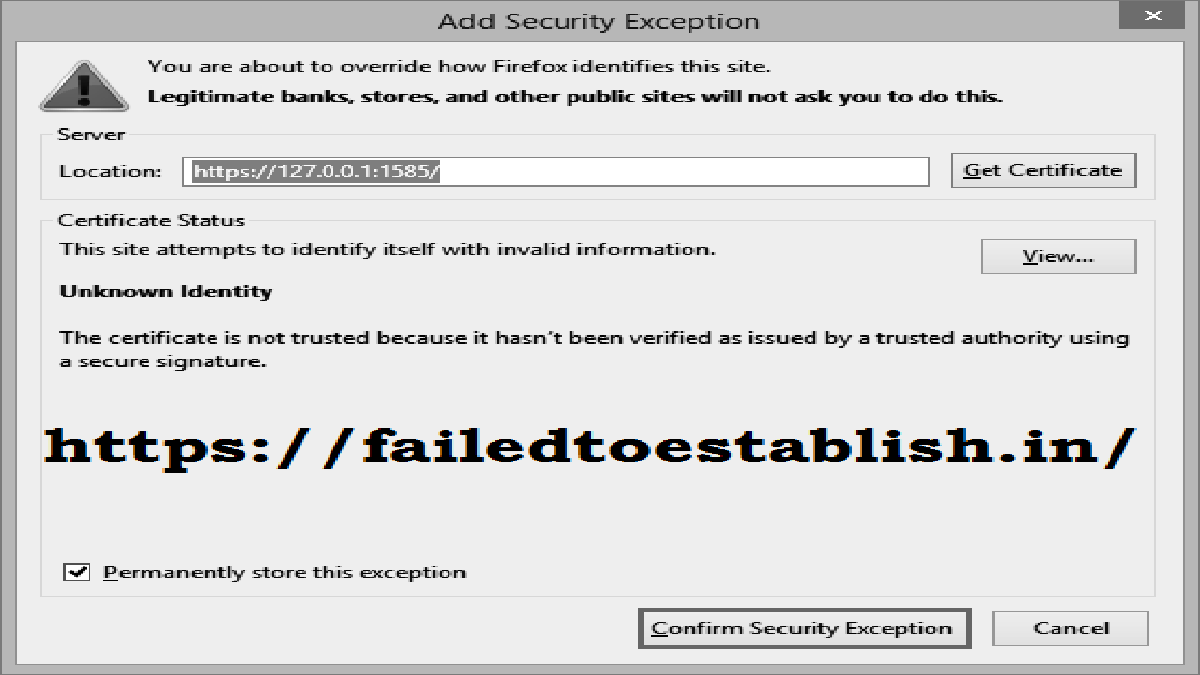
You have got superb info at this point.
establish emisignature will be connect